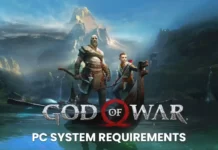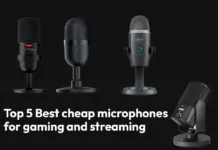Do you want to check what motherboard you have, But you are not aware of how to do it? In this article, we will explain a few methods that will help you to find what kind of Motherboard you have on your computer.
Find out what kind of graphic card, how much memory your computer and many more things you can figure about through easy clicks. While to figure out features of your computer motherboards is little bit tough task. But luckily, now it is easy to round up to check the
configuration of the Motherboard of your computer. Follow our article to know easy steps to prevent Motherboard. Let’s see-
4 Steps to know what motherboard you have
Step-1- Use a command prompt
If you are an expert in functioning on command quickly, this is the best method for knowing the detail of your motherboards. To figure out what kind of Motherboard you have, go with the following steps-
- Open your windows search bar and write cmd and press the enter key.
- In the command prompt action, type in wmic csproduct get name,identifyingnumber,uuid, and hit ENTER. It will show you the details of your motherboard.
- Your motherboard manufacturer and the name/model of the Motherboard will be demonstrated. Under the name section, you will get the model of your motherboard.
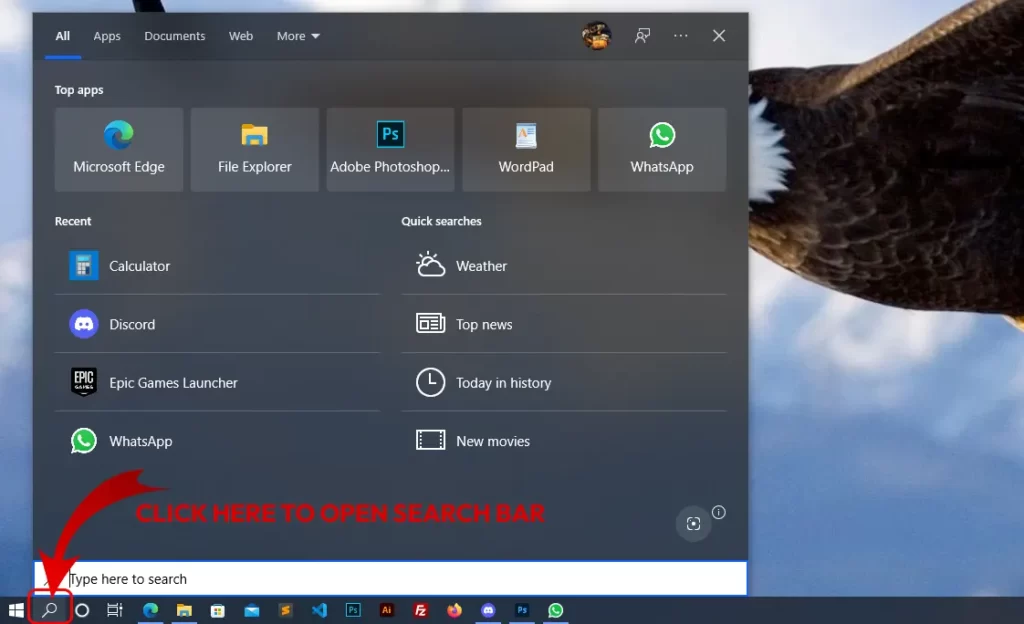
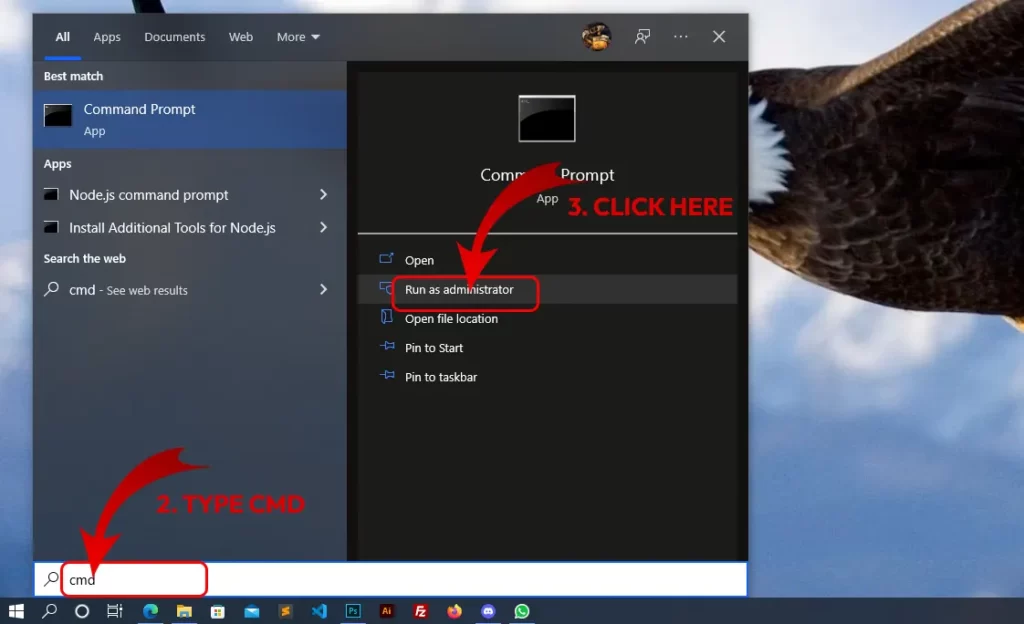
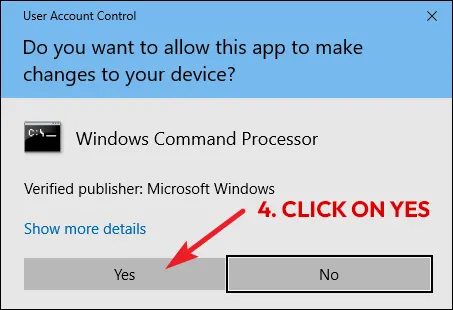
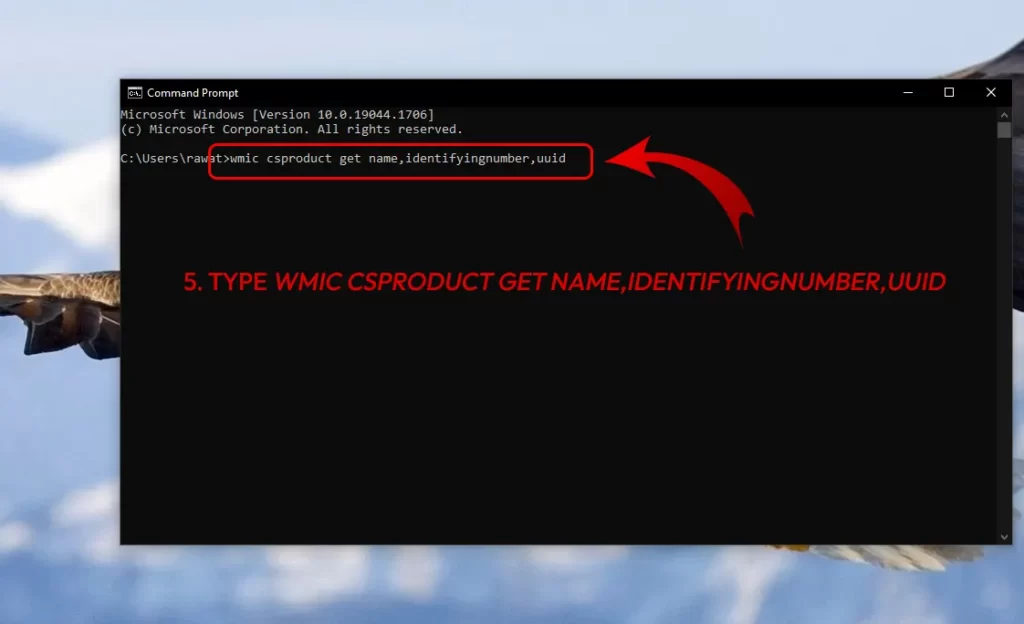
Step- 2: How to Check Motherboard Model in Windows with System Information
In a few circumstances, you can find the detail of your motherboard model in Windows by checking the system information menu. Consider the following steps-
- Open the windows search block and write System Information.
- After that select Yes from the popup.
- Scroll down on the System Summary tab that will open on the left side of the window scroll down until you do not find Motherboard Manufacturer or Base Board Manufacturer.
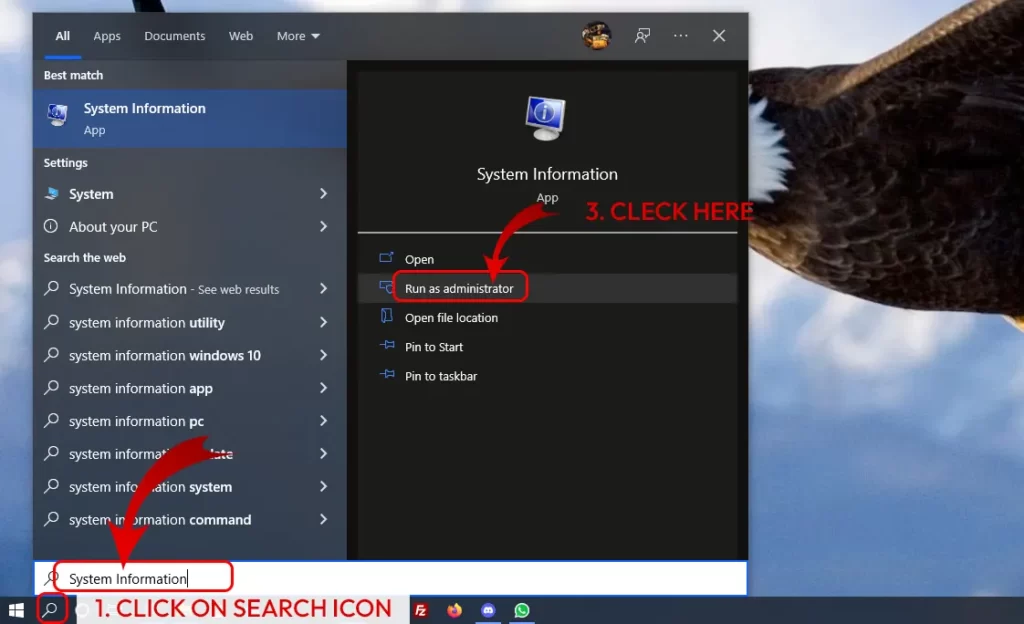
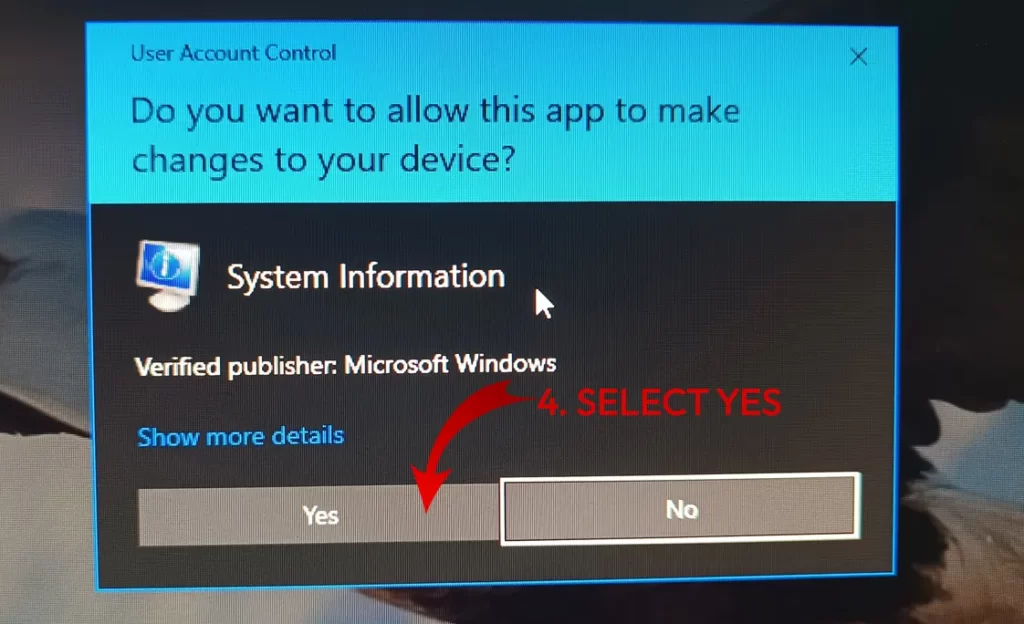
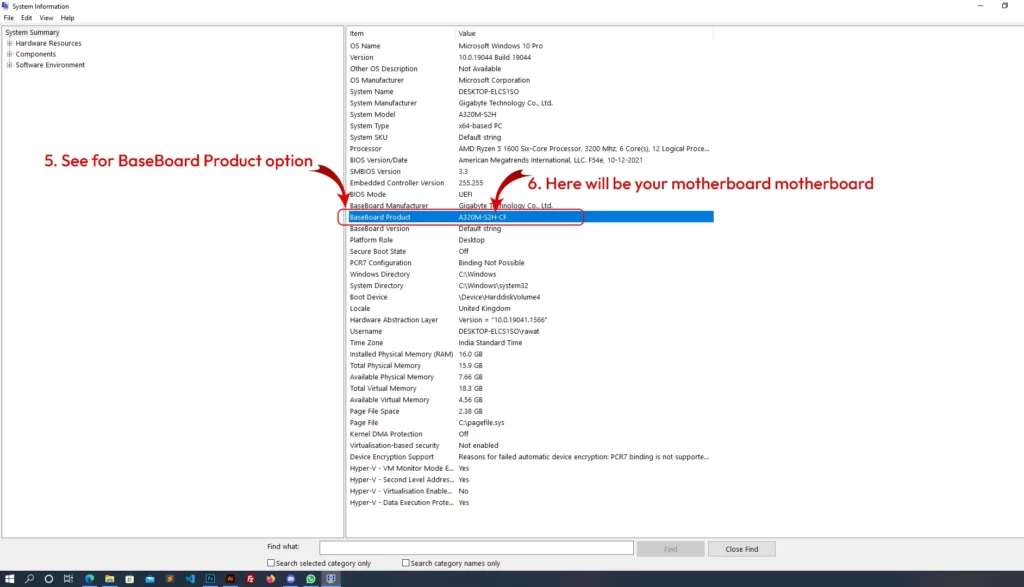
The information next to Motherboard or Base Board Manufacturer, Motherboard/ Base Board Model, and Motherboard/BaseBoard Name.
Step-3: Open your Computer and check your Motherboard
You can also go with this method to immediately review and know about the features of your Motherboard.
- Open your computer and look at the manufacturer and model number written on the Motherboard.
- The list of some of the renowned manufacturers of the Motherboard is-
- MSI
- ASUS
- Gigabyte
- ASRock
- Biostar
- EVGA
If you found the manufacturer’s logo on the Motherboard, but you cannot recognize the motherboard’s model name, then look over to the motherboard chipset. It will be a 4-digit code that initiates with a letter and is followed by three numbers.
For example, if your motherboard chipset you found the number Z370 then F is a part of the ASUS model number for that particular Motherboard. If you can find a parallel 4-digit sequence of numbers, you will likely have situated the motherboards chipset and its model number.
The mentioned steps will give you an exact idea about the detail you are seeking. This method seems most accessible, but it can be a success or fail. There are very few chances that you got the manufacturer of your Motherboard. But there are also chances of failure; maybe
you did not get the number of your Motherboard through using this method. It is not a completely accurate method of knowing your Motherboard model. It can work if you have an updated version of Motherboard.
Method 4: Use Third-Party Software/Motherboard Checkers
Another method you can use to check the model or manufacturer of your Motherboard is third-party software. It will show you your motherboard information like manufacturer and model number.
1. Use CPU-Z utility to check motherboard detail
- CPU-Z is a completely free tool that will give you in-depth details about your PC’s hardware components. CPU-Z and Speccy will explain what Motherboard you have on your computer. You will need Speccy’s premium version to help you find out the motherboard manufacturer and model number.
- The program can be installed from the CPU-Z website, and when it is installed, activate the program for an immediate scan.
- Through scanning, it will analyze the components and recognize them. After scanning, you can go to the main board tab to see the model, manufacturer, chipset, and other details about your current Motherboard.
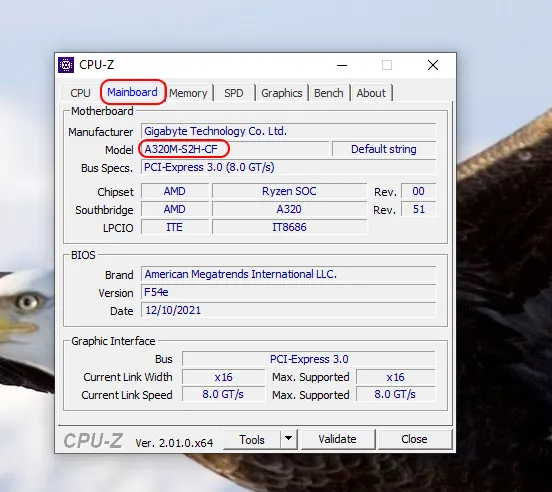
2. Check with Belarc Advisor
Belarc Advisor is another free tool that functions as a motherboard regulator service. It will scan your computer and give you an overview of your computer hardware program. You can easily install it from the software’s official website. It is safe to use and does not share your web data with other web servers. To use this method, follow some instructions-
- Go to the program menu and allow it to run.
- It will go through with a sequence of scans.
- You are free to skip a few processes, like skipping network scan is a common practice.
- After completing the entire process of scanning, it will open and show the result in a browser tab.
The Final Thoughts
Suppose you are planning to upgrade your computer. In that case, you need to check all the information about your Motherboard, like the RAM of your motherboard supports, the CPU socket, and what kind of storage alternatives your Motherboard can manage.
We have mentioned a few of the strategies; by using them, you can check the complete information of your Motherboard that is currently installed on your PC. All the mentioned methods are available without any charge.
Stay tuned with us for the latest information, and continue to follow our blog.
Check out more:
- Top 5 best wireless gaming keyboards in 2022
- Top 5 gaming laptops in 2022
- Top 5 PC Cabinets in 2022
- Top 5 PCIe 4.0 SSD for gaming in 2022
- Top 5 AMD Motherboards in 2022
- Best 5 gaming headsets in 2022
- Top 5 Gaming CPUs in 2022: First Quarter of 2022
- Top 5 Best gaming monitors in 2022
- Top 5 best power supplies for gaming in 2022
- Top 5 Best Graphics Cards for Gaming in 2022
- Top 5 best gaming PC in 2022
- Top 5 Best Intel B660 Motherboards in 2022
- Top 5 Best lightweight gaming mouse in 2022
- The top 5 best FreeSync monitors in 2022